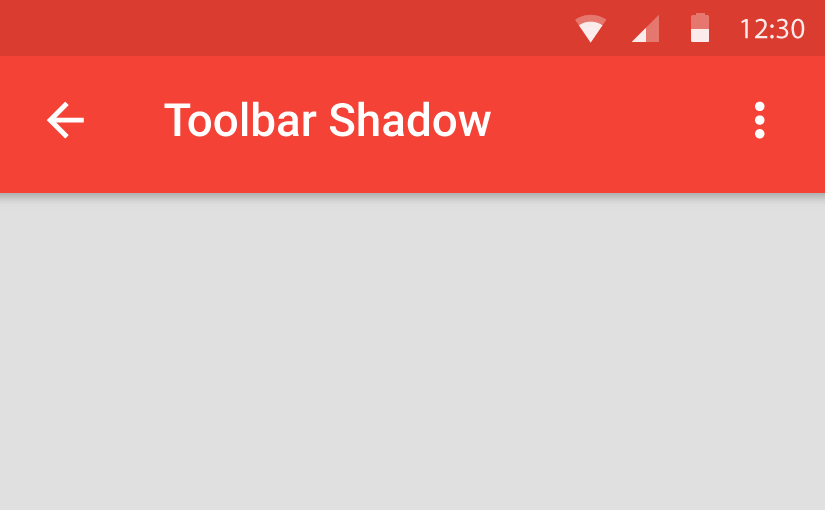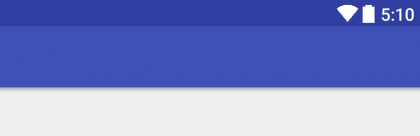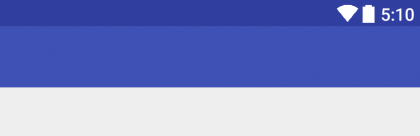Being a Material Design lover, I get put off by that default flat Toolbar with no shadow or elevation. It’s alright on Lollipop devices as it gives us a nice shadow by default, but pre Lollipop doesn’t. While that’s too bad, we can take care of that real quick!
After you’re done with this post, your Toolbars on pre Lollipop will never be plain and boring again!
Also read: Create a Card Toolbar (Nested Toolbar).
Faking a Toolbar Elevation
Since we can’t use the actual Toolbar elevation property for pre Lollipop devices, we’ll imitate one by using :
- 9-patch PNG
- XML gradient
Personally, I find the XML method more clean, so we’ll go with the second one.
Shadow Drawable
Create a new XML file res/drawable/shadow.xml
<shape xmlns:android="http://schemas.android.com/apk/res/android"
android:shape="rectangle">
<gradient
android:startColor="@android:color/transparent"
android:endColor="#40000000"
android:angle="90" />
</shape>
Here we set a gradient from top to bottom of an opacity of black to transparent respectively.
Creating the Toolbar
Now the trick doesn’t lie in modifying the Toolbar as such, but in simply adding a View below it.
Usually we may define a Toolbar in a separate XML file and call it in via the <include /> tag. We’ll stick to the same format (to avoid large and complex layouts).
Create a layout res/layout/toolbar_shadow.xml and add this:
<LinearLayout xmlns:android="http://schemas.android.com/apk/res/android"
xmlns:app="http://schemas.android.com/apk/res-auto"
android:layout_width="match_parent"
android:layout_height="wrap_content"
android:orientation="vertical">
<android.support.v7.widget.Toolbar
android:layout_width="match_parent"
android:layout_height="?attr/actionBarSize"
android:background="?attr/colorPrimary" />
<View
android:layout_width="match_parent"
android:layout_height="4dp"
android:background="@drawable/shadow" />
</LinearLayout>
Calling it in
Now with that in place, all we need to do is to reference this in our activity’s layout like this:
<include layout="@layout/toolbar_shadow" />
That’s it we’re done! Take a look at the results yourself and see the difference.
on pre Lollipop
Toolbar Elevation on Lollipop
You can default to the elevation property for Lollipop devices. Now in some cases, as with the new Design support library’s new widgets, after the animation the Toolbars by default have a shadow. So do the Tabs.
You could reference the shadow’s View via an id, and removing it with:
shadowView.setVisibility(View.GONE);
Then set the Toolbar elevation with
toolbar.setElevation(4);
But Wait!
In my opinion, just stick to using the shadow.xml on both pre Lollipop and Lollipop devices. Why? The difference isn’t much and is hardly noticeable.
This is a better trade-off than having to handle it in code, where you must remove the shadow view, then elevate it. That is just a lot of code handling and possible layout inconsistency, you’re much better off this way. One must not waste time as a developer to get something like that to work.
With this way, you can now mimic an elevation for your Toolbars on pre Lollipop as well. We created a shadow drawable in XML using a gradient property. Also you’ve probably accepted the fact that its okay to continue using the same drawable on post Lollipop as well, being a well worth sacrifice.
Do subscribe (below) for instant updates as I continue to bring you more awesome content like this!