Android SQLite Database Tutorial with Sugar ORM
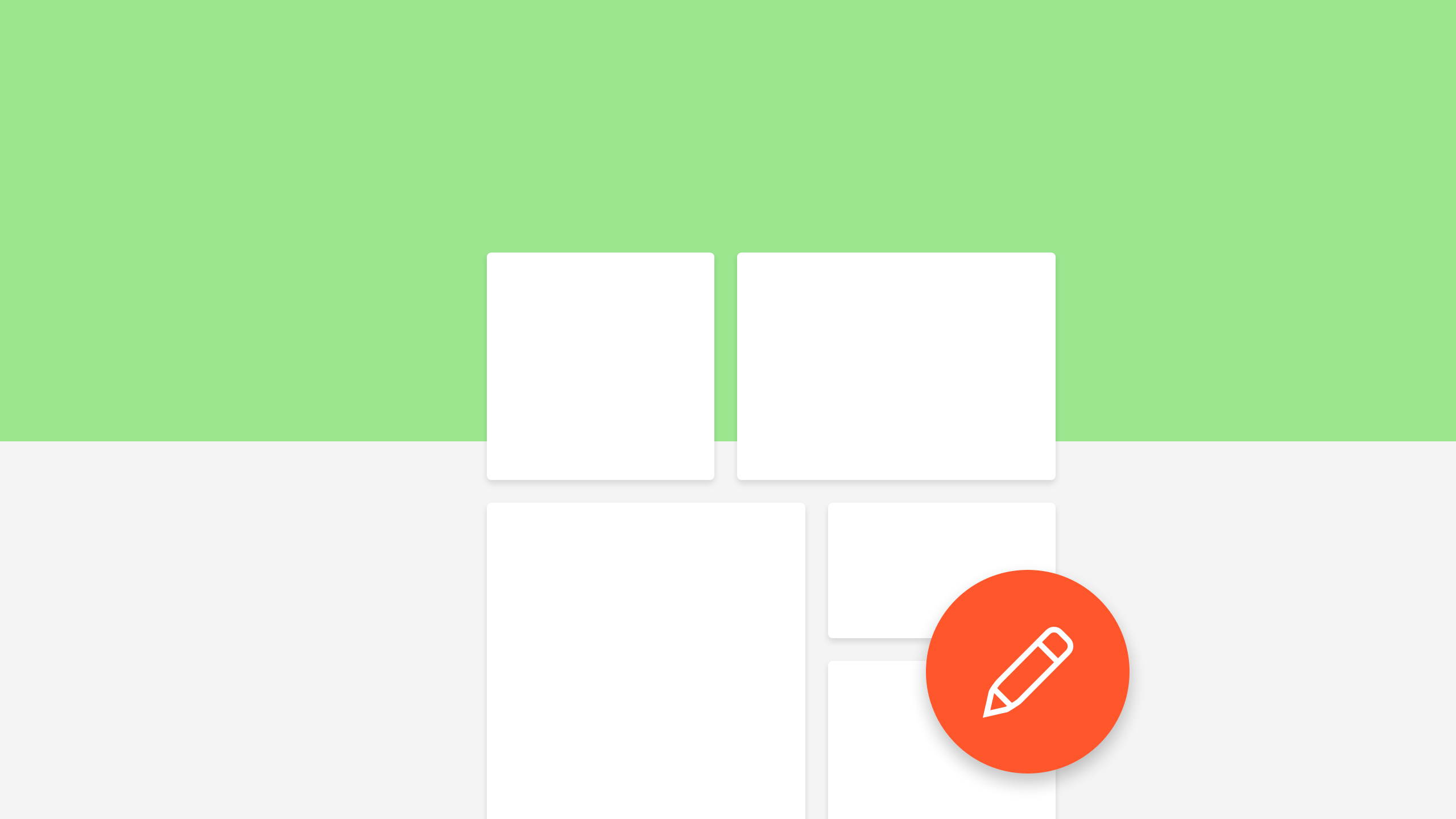
SQLite database is one way to store your app’s data locally in Android. In this Android SQLite Database tutorial, I’m here to show you an easier way to it. Using Sugar ORM.
Insanely easy way to work with Android Databases. – Sugar ORM
Here are other storage options you could check out.
Typically using SQLite in Android required a lot of boilerplate code, which took considerable time. But with Sugar ORM, all you need is a model (bean) class and you’re good to go.
Taking the example of a note app similar to Google Keep, we’ll see how to:
- Add a new note (save)
- Delete note
- Modify
Setting up Sugar ORM
1. Add this under your build.gradle dependencies block:
compile 'com.github.satyan:sugar:1.4'2. Modify your AndroidManifest.xml as follows:
<application
android:name="com.orm.SugarApp"
android:icon="@mipmap/ic_launcher"
android:label="@string/app_name"
>
…
<meta-data
android:name="DATABASE"
android:value="notes.db" />
<meta-data
android:name="VERSION"
android:value="1" />
<meta-data
android:name="QUERY_LOG"
android:value="true" />
<meta-data
android:name="DOMAIN_PACKAGE_NAME"
android:value="com.grafixartist.noteapp" />
</application>
Designing Entities
A model (bean) class which extends SugarRecord is all you need. Sugar ORM will use the information in this class to automatically create a table. Awesome right?
Since ours is a note app, the entity will simple be Note.
public class Note extends SugarRecord {
String title, note;
long time;
// Default constructor is important!
public Note() {
}
public Note(String title, String note, long time) {
this.title = title;
this.note = note;
this.time = time;
}
…
// Getter setters here
}
The UI
For the scope of this tutorial, I will simple show you how my UI will look like. Let’s concentrate on how Sugar ORM works instead.
There are just 2 screens:
[su_row][su_column][su_column size=”1/2″]
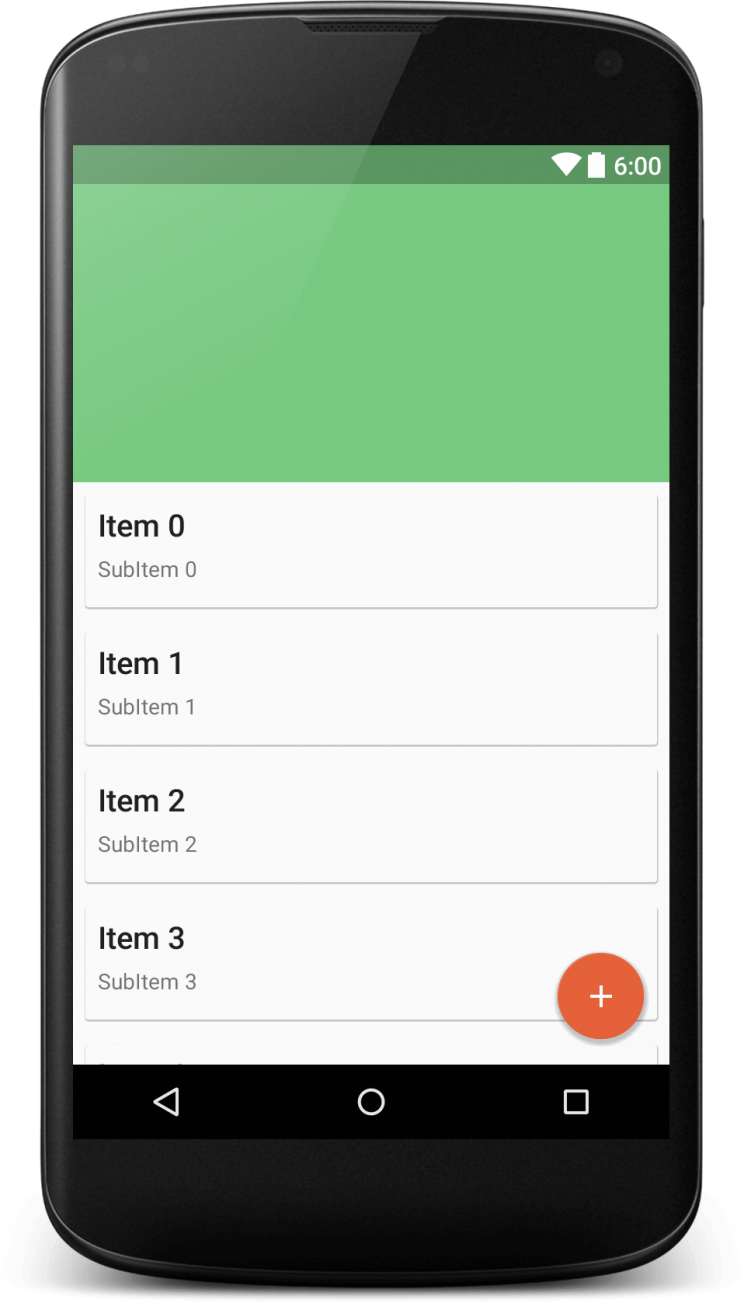
MainActivity
[/su_column] [su_column size=”1/2″]
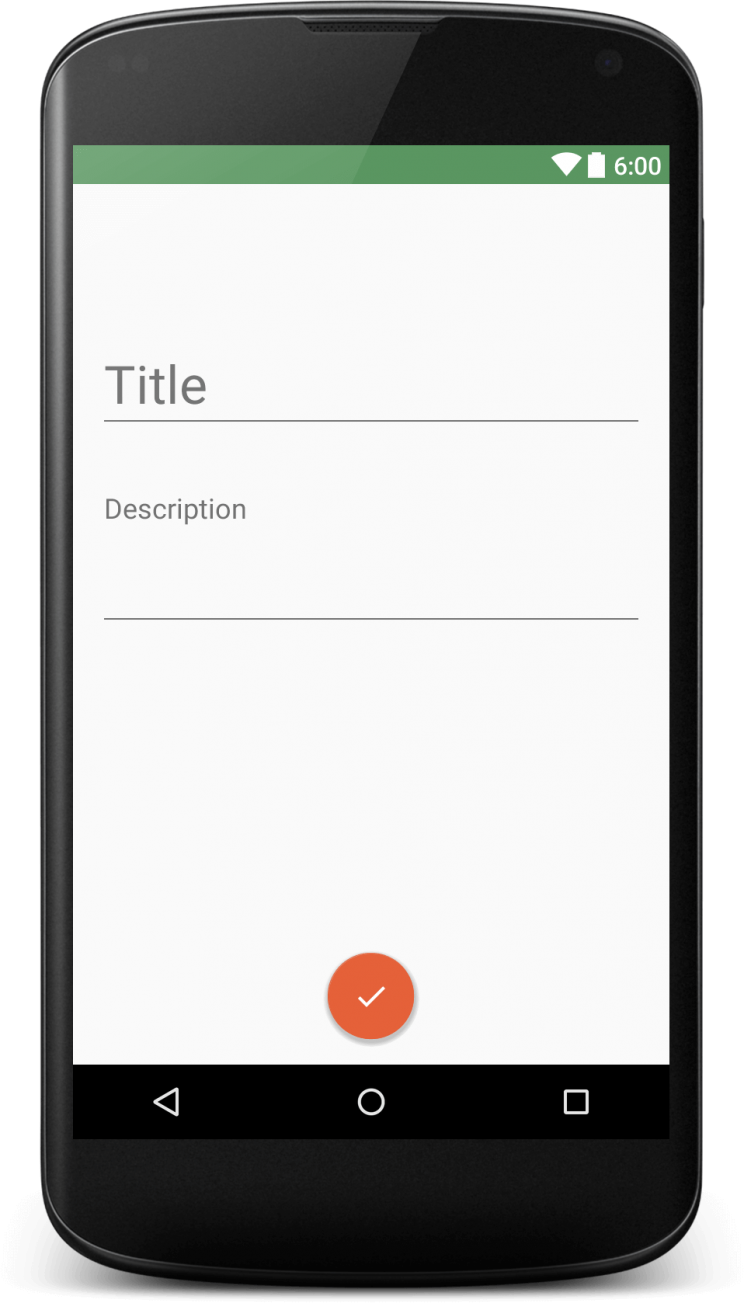
AddNoteActivity
[/su_column][/su_row]
Nothing complex here. Those are simple list detail views. I made quick work of it with the Design Support Library. If you’re unfamiliar with that, then these tutorials can help.
READ ALSO:
- Toolbar Animation (Flexible Space with Image Pattern)
- Material Design Tabs with Design Support Library
- Easy Navigation Drawer
I setup a StaggeredGridLayout for my RecyclerView, akin to Google Keep.
StaggeredGridLayoutManager gridLayoutManager =
new StaggeredGridLayoutManager(2, StaggeredGridLayoutManager.VERTICAL);
gridLayoutManager.setGapStrategy(StaggeredGridLayoutManager.GAP_HANDLING_MOVE_ITEMS_BETWEEN_SPANS);
recyclerView.setLayoutManager(gridLayoutManager);
Now let’s move on to how we can easily perform basic database functions.
CRUD made easy with Sugar ORM
Create
Note note = new Note(title, desc, time); note.save();
Update
Note note = Note.findById(Note.class, id); note.title = “updated title here"; note.save();
Delete
Note note = Note.findById(Note.class, id); note.delete();
Listing all notes
List<Note> notes = Note.listAll(Note.class);
Let’s take a small breather here. Were we able to do CRUD operations, in just one line each? That’s amazing!
Queries
What is SQL if you can’t use queries? Sugar has got you covered there too!
There are 2 ways to do this. Let’s take an example to compare the two.
Raw Query
List<Note> notes = Note.findWithQuery(Note.class, "Select * from Note where name = ?", "mynote");
Query Builder
Select.from(Note.class)
.where(Condition.prop("title").eq("mynote"),
Condition.prop("description").eq("notedesc"))
.list();
From this point on, I highly encourage you to build a simple notes app on your own. Use this post and the link to Sugar’s docs for reference. However, if you think you need help, don’t worry, read on below.
Sugar ORM in our Notes app
Now that we have the basics done, let’s see how Sugar ORM can help us make a simple Notes app. With most of the boilerplate code out of the way, this should be a snap.
We’ve already seen how to add a note above. We do this in the AddNoteActivity.java class. Pretty simple.
Updating Notes
We can use the same Activity to update the existing note. We do this by passing an Intent from MainActivity.java.
Here’s the snippet:
List<Note> notes = Note.find(Note.class, "title = ?", title);
if (notes.size() > 0) {
Note note = notes.get(0);
note.title = newTitle;
note.note = newDesc;
note.time = newTime;
note.save();
}
finish();
First fetch the Note from the database. I’m finding it based on the title, but ideally you’d do it using an ID of sorts. I simply update that note object with my new data and save, successfully updating it.
Making RecyclerView play nice with Sugar
Everything ultimately boils down to how your RecyclerView can display and update the notes. Make it play nice with the changes you do.
Let’s see how we can update our RecyclerView depending on changes such as deleting, adding and modifying a note.
We initially display all notes saved via Sugar simply like this in your onCreate():
notes = Note.listAll(Note.class); adapter = new NotesAdapter(MainActivity.this, notes); recyclerView.setAdapter(adapter);
Update RecylerView after creating a note
We return to MainActivity using finish(), after creating a new note in AddNoteActivity.
So what get’s triggered upon return? onResume(). So this is where we refresh our RecyclerView.
final long newCount = Note.count(Note.class);
if (newCount > initialCount) {
// A note is added
// Just load the last added note (new)
Note note = Note.last(Note.class);
notes.add(note);
adapter.notifyItemInserted((int) newCount);
initialCount = newCount;
}
Since the newly created note would be the last item added, we simply fetch that and notify our adapter of the same.
Deleting a note
I’m using Swipe to Dismiss to achieve this. Here’s the logic:
final int position = viewHolder.getAdapterPosition();
final Note note = notes.get(viewHolder.getAdapterPosition());
notes.remove(viewHolder.getAdapterPosition());
adapter.notifyItemRemoved(position);
note.delete();
initialCount -= 1;
Snackbar.make(recyclerView, "Note deleted", Snackbar.LENGTH_SHORT)
.setAction("UNDO", new View.OnClickListener() {
@Override
public void onClick(View v) {
note.save();
notes.add(position, note);
adapter.notifyItemInserted(position);
initialCount += 1;
}
})
.show();
Observe that we take care of notifying our adapter here too, after an item is deleted via a swipe to dismiss.
READ ALSO:
Swipe to Dismiss for RecyclerView with ItemTouchHelper
Output
Now let’s see Sugar work its magic.
As you can see, Sugar ORM for Android really took away a lot of boilerplate code needed to start using SQLite in our apps. We took an example of a Note app as our use case, and this Android SQLite Database tutorial showed us how easy we can use databases thanks to Sugar ORM.
As always, here’s the source code link: GitHub
What did you make with Sugar ORM? Drop ’em in the comments below, or subscribe for more tutorials like this!

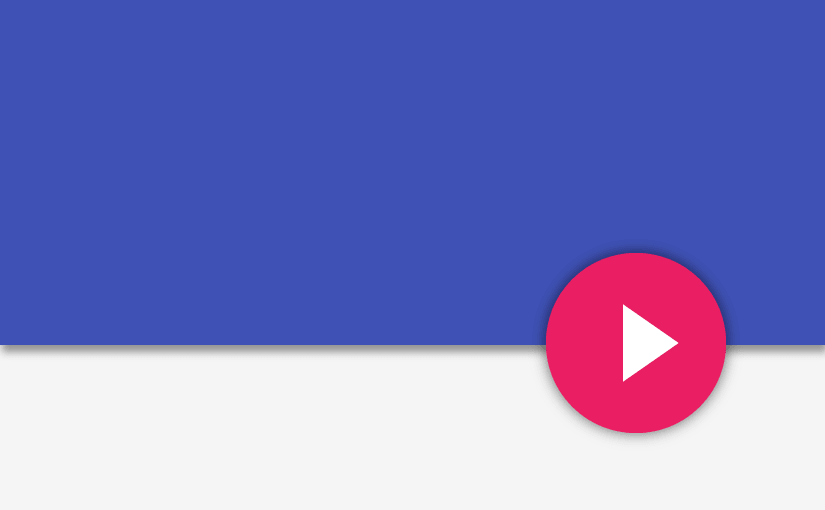
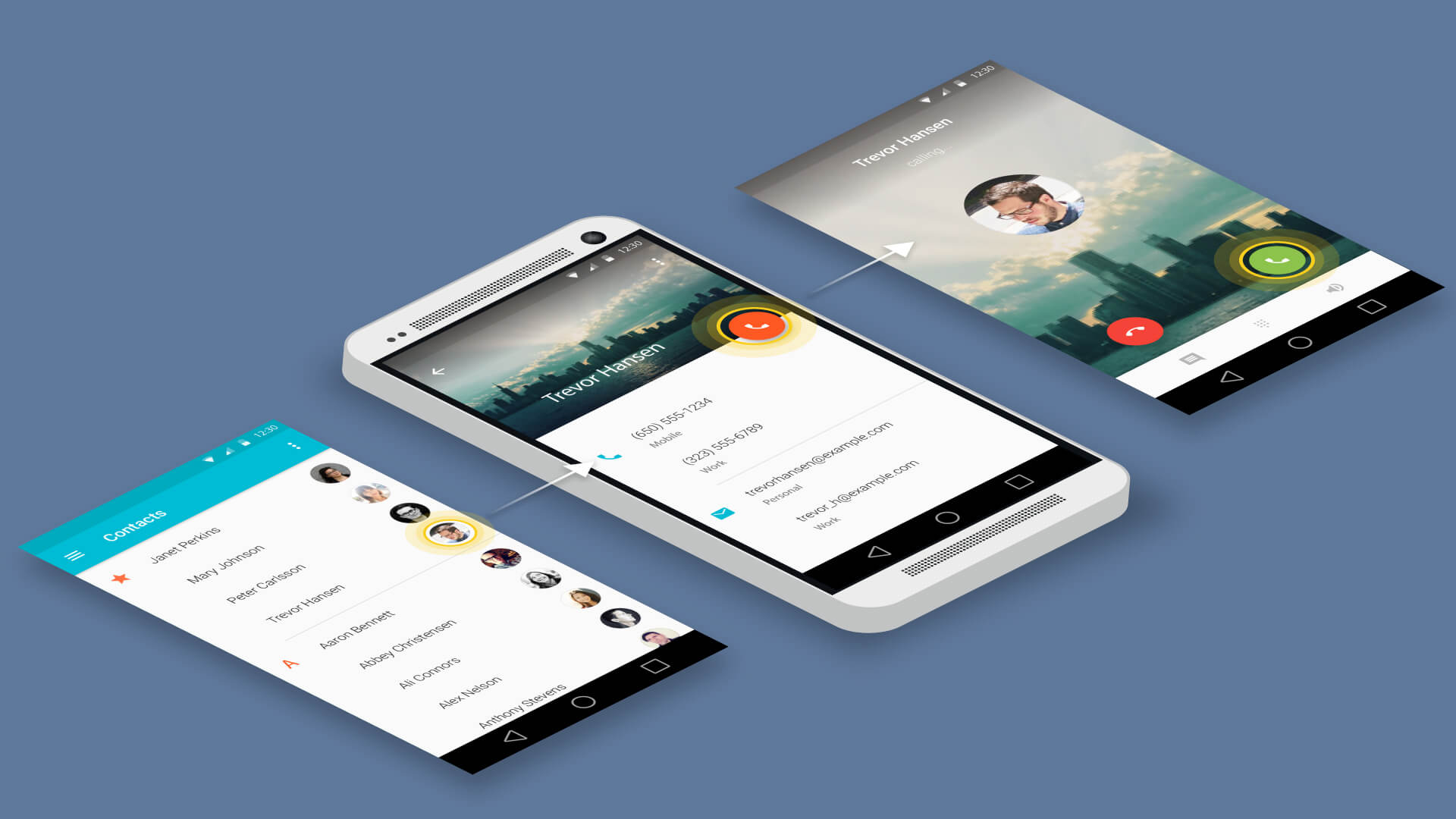
I have made a Registeration form in which i want to add user’s data everything is fine but data is not saving in Signup activity and crashes after go back to Login activity.
Hi!, Thanks for such a wonderful tutorial.
I did run the above code today and found few things:
1. SugarContext need to be initialised in the onCreate method. Otherwise, it is showing “Unfortunately app has stopped”.
2. After I make a note in AddNoteActivity screen, I don’t see any note getting displayed in the MainActivity screen, as it supposed to show in this screen .
Could u pls tell me why is it so???
Thank you.
Hi Abhijit,
At the time of writing this tutorial, I used Sugar 1.4. However, I believe v 1.5 is out, which might have changed a few things. So if you’re using 1.4 you shouldn’t be running into any problems.
As for the SugarContext, you only need to initialize this if you’re creating your own Application class.
The final output video shows that a new note is indeed added in MainActivity 🙂 Eitherway, the code for that can be seen in its onResume() here: https://github.com/Suleiman19/Android-Note-app-with-Sugar-ORM/blob/master/app/src/main/java/com/grafixartist/noteapp/MainActivity.java#L184
yess..it works now..
Thanks for the tutorial
But can u tell me how to add search functionality to the database??
Maybe this can help? http://stackoverflow.com/questions/28010470/android-how-to-search-data-using-sugarorm
Hi, thks for the tutorial…
Theres a way to me populate a database when user first run the app using this lib?
[]’
Henrique
Hi Henrique,
You can definitely do so using the create operation mentioned in the post.
Maybe in your onCreate()?
the application for me in the adapter.SetOnItemClickListener (new NotesAdapter.OnItemClickListener () closes {
image:
Check your ViewHolder if you’ve set the click listener there. Here’s my adapter class: https://github.com/Suleiman19/Android-Note-app-with-Sugar-ORM/blob/master/app/src/main/java/com/grafixartist/noteapp/NotesAdapter.java
My adapter that is. I am using your sample project
http://i.imgur.com/SnAj5M7.png
This is great, but as someone in the noob to beginner section, I am very confused to where each code goes to, and am very confused with using Sugar (which is a totally new concept to me).
Hi William,
I can understand how you feel.
You can check out the source code for this on GitHub: https://github.com/Suleiman19/Android-Note-app-with-Sugar-ORM
This should help with ‘where each code goes to’ and as for Sugar, if you feel my post didn’t do a good job of helping you understand, check this out: http://satyan.github.io/sugar/
Much obliged! This works great.
hello. following your post i have implemented sugar in my app could you please look into this question which i have posted on github.
http://stackoverflow.com/questions/36466258/sugar-orm-querying-multiple-columns
stuck on this for 4 days now, any help will be much appretiated.
thank you.
You can check my reply at that link Jaskaran.
Hope it helped!
When we open the app first time there is a NullPointerException because initialCount is 0 and in the if condition you check > 0.So change it to >=0 for it to work.
Thanks for pointing that out Anshdeep. It’s been fixed.
Check the repository for changes.
Nice post, but I was wondering about the footprint of such library, in other words, how much would using sugar increase the size of the produced app?
Don’t have to worry about it. The library size is minimal (couple of hundred KBs). Well worth it, especially if your app heavily depends on an SQLite database!